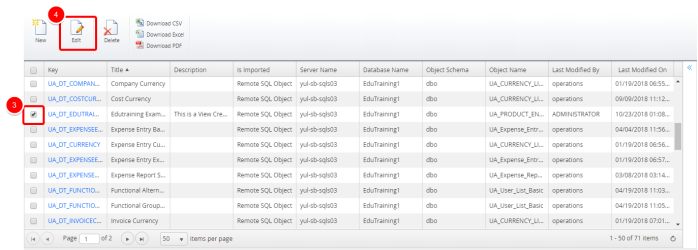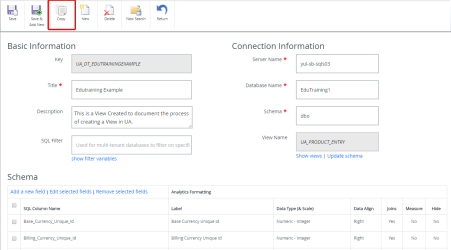Copy a data view
Note: Each user's profile is uniquely configured and permissioned. Your data view and options may differ slightly depending on the permissions granted.
Caution: You must have a clear understanding of the database schema to be able to manage data sources and views. Database schemas are blueprints of how the data is organized in the database. UA allows for great flexibility in managing the data sources and views but it is only recommended for users with knowledge and understanding of the database schemas and its administration.
- Do one of the following:
- Click Analytics Settings on the Main Menu bar and then select Data Views from the menu.
- Click
 on the Icon bar. Click the Analytics Configuration drop-down arrow and then click Data Views. This option is available only to Administrators.
on the Icon bar. Click the Analytics Configuration drop-down arrow and then click Data Views. This option is available only to Administrators.
- Select the data view you want to copy.
- Click Edit. The Data Views dialog box displays.
- Click Copy. A warning message displays.
- Click Confirm.
- Click one of the following:
- Save to apply your changes.
- Save & Add New to apply your changes and then create a new data view.
The Data Views page displays a list of all available data views.
Note: In order for users to be able to use a data view, it must first be added to the Available Views in a data source. For more information on how to add a data view to the data source, see Adding a newly created view to a data source.